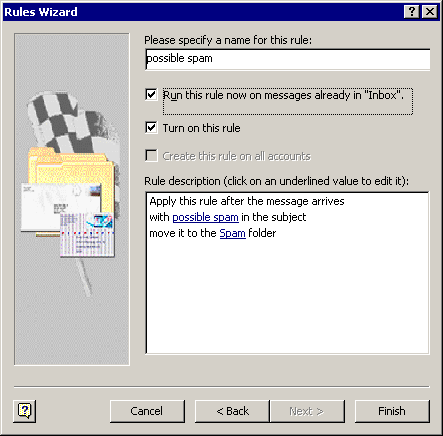Spectranet has begun labelling messages that appear to be junk mail as "Possible SPAM". Below are instructions on how to automatically filter these messages into a folder for storing junk mail. This system is effective and highly accurate. However, it is strongly recommended you investigate these messages before you delete them so you do not risk deleting real mail!
From the opening screen of Outlook XP, click on the Tools pull down menu, and then go to Rules Wizard.
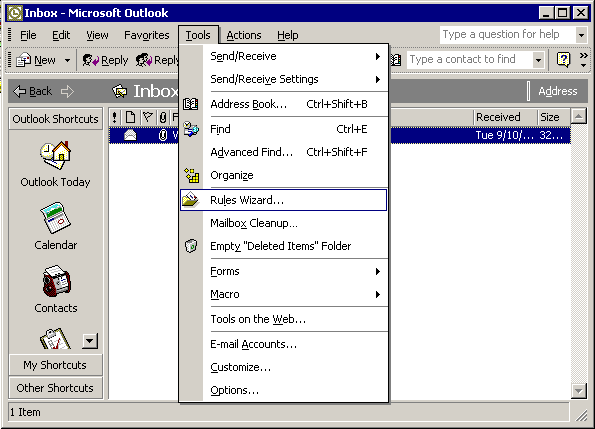
From the Rules Wizard window click on New
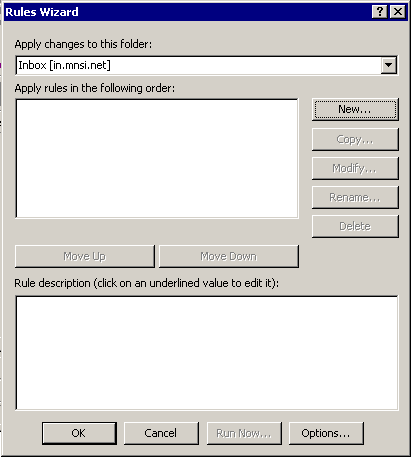
In the next window, click on "Start from a blank rule" and then click on Next
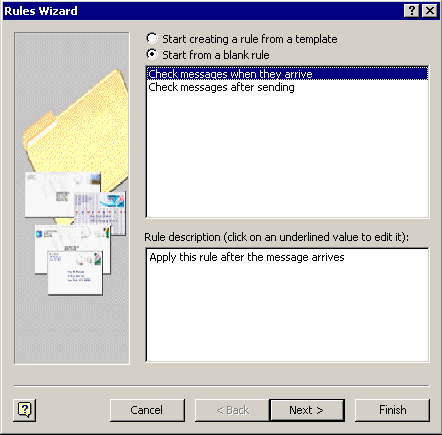
-
Put a checkmark beside "with specific words in the subject" and then click on "specific words" below.
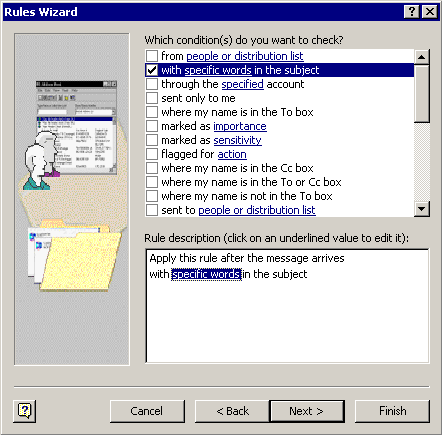
-
In the "Search Text" window type in "possible spam". Click on Add then on Ok.
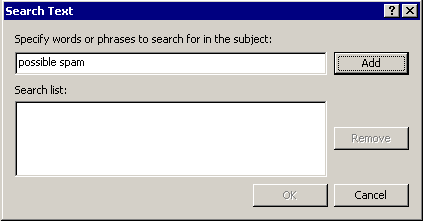
-
You will be brought back to the "with specific words screen" but this time "possible spam" will appear at the bottom. Click Next.
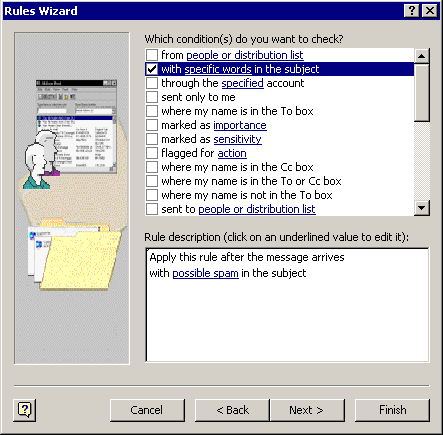
-
Put a checkmark beside "move it to the specified folder" and then click on "specified folder" below.
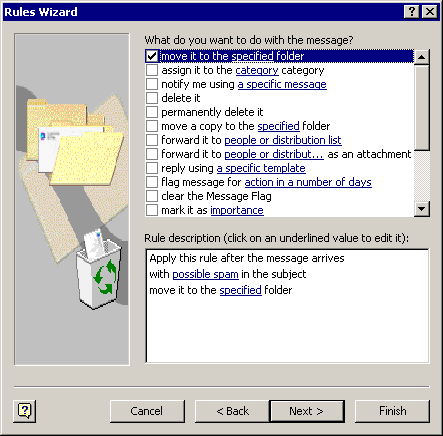
-
A list of your folders will appear on the screen. Click on New to create a new folder.
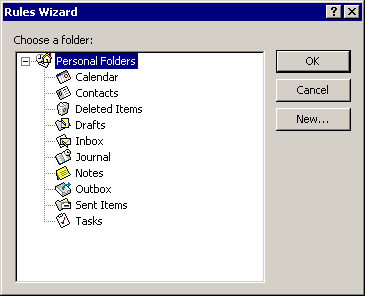
-
Type in "Spam" as the name of the new folder and then click Ok.
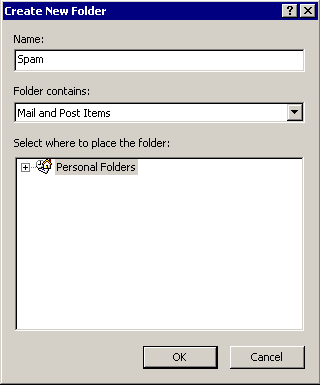
-
When prompted to add the folder to your shortcut bar, just click No.
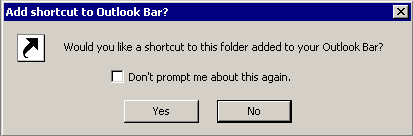
-
Upon returning to the folder window, click Ok.
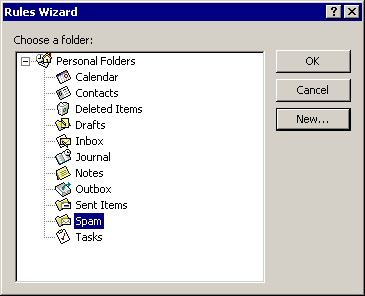
-
You'll now be at the Rules Wizard again. Click Next
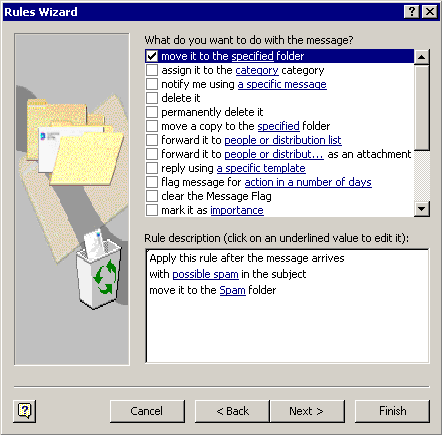
-
You will now be asked for exceptions to your rule. Click Next
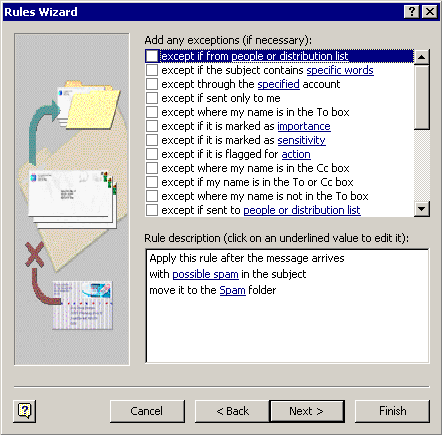
-
Fill in "possible spam" as the name for your filter. Make sure the first two boxes below are checked and then click on Finish.