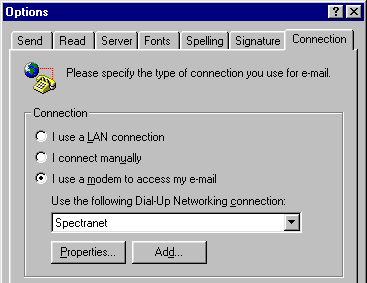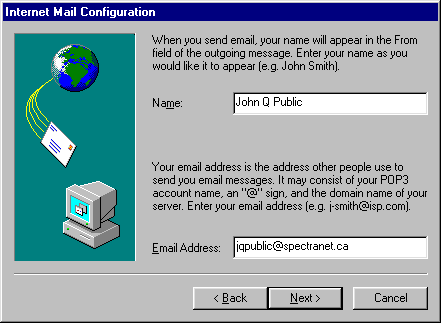
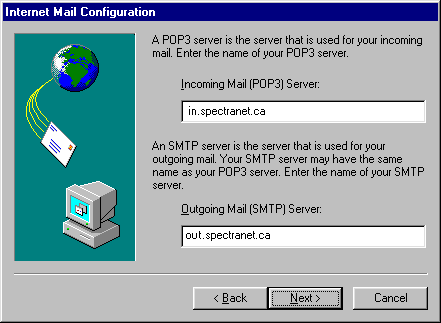
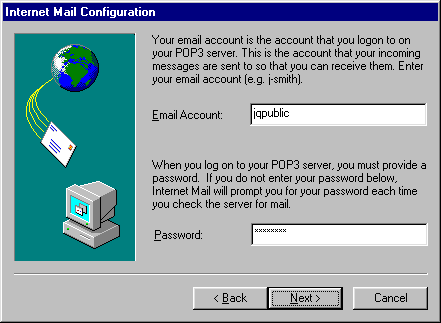
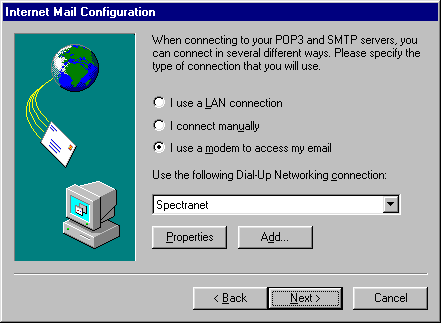
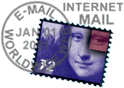
The first time you run Microsoft Internet Mail, it will present you with a Setup Wizard to guide you through the important steps involved in configuring your computer to send and receive Electronic Mail. If the Wizard does not come up, or you want to change an existing setup, then go here to configure using the menus.
To use the Wizard, simply fill in the appropriate values as shown below, and then click 'Next' to go from one page to the next. Just remember to substitute your name and password for Mr. Public's.
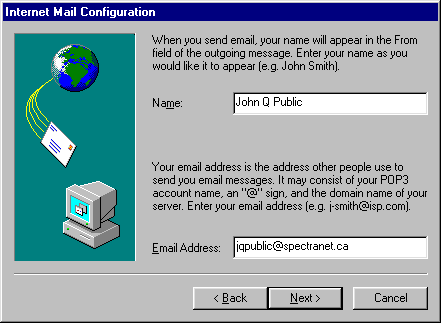
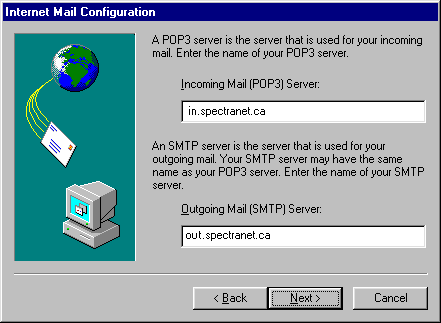
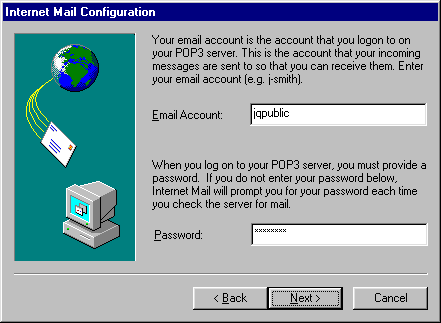
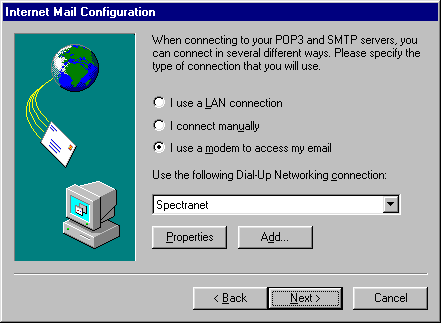
If you have not yet set up your Spectranet connection when this last window comes up, then you will not see Spectranet on the drop-down menu. To add it, click on the Add button, and follow the setup directions here. Don't do this if you have already added a Spectranet connection, though.
Return to Win95/98 | Win3.x | Mac e-mail page.
If you have previously configured Microsoft Internet Mail, you will need to make a few small changes to use your Spectranet e-mail account.
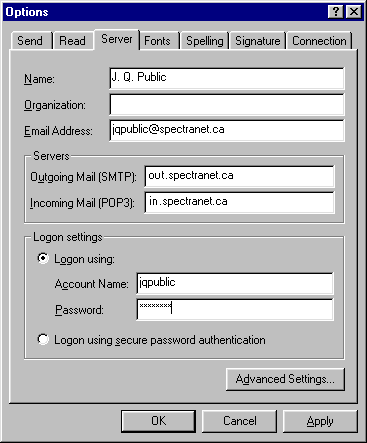 Start Internet Mail (Either by clicking it in the Start menu or selecting
Read Mail in Internet Explorer), and select Options on the
Mail menu. You should see an options window like the one below.
Start Internet Mail (Either by clicking it in the Start menu or selecting
Read Mail in Internet Explorer), and select Options on the
Mail menu. You should see an options window like the one below.
Select Server and then fill in your name, mail servers and login name, as shown here (just remember to replace Mr. Public's name and address with your own).
If you also want Internet Mail to make dial-up connections for you, then go to the Connection tab, and set it up exactly as shown below.
If you have not yet set up your Spectranet connection, then you will not see Spectranet on the drop-down menu. To add it, click on the Add button, and follow the setup directions here. Don't do this if you have already added a Spectranet connection, though.