Microsoft Internet Mail |
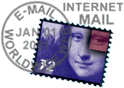
Internet Mail | Outlook Express | Navigator | Communicator | Eudora | Other | Setup Index
To set up any Internet mail application, you only need to know three things - your e-mail address, the address of your mail server, and your login information.
Microsoft Internet Mail |
If this is the first time that Microsoft Internet Mail has been run, then you should see a Setup Wizard, which will guide you through the setup process. To complete the Wizard, enter the following information at each step.
If you have not yet set up your Spectranet connection, then
you will not see Spectranet in the drop-down menu. To add it, click on the
"Add" button, and follow the setup directions here.
Don't do this if Spectranet is already available; it will only confuse things
later on.
If the Wizard does not appear, you will have to configure the account manually.
If this is the case, you may have to replace old settings with the proper Spectranet
addresses. To do this, click on the Mail menu, and select Options.
Once the options are on the screen, click on the Server tab, and use the
information listed above. To ensure that Internet Mail is using the proper
dial-up connection, go to the Connection tab, and change the settings
to match the last item in the Wizard setup, above.
Click here for a graphical version
Top of page
Microsoft Outlook Express (v4.0) |
If this is the first time that Microsoft Outlook Express has been run, then you should see a Setup Wizard, which will guide you through the setup process. To complete the Wizard, enter the following information at each step.
If the Wizard does not appear, you will have to configure the account manually. If this is the case, click on the Tools menu, and select Accounts. When the Internet Accounts window is displayed, click on the Mail tab. To remove old mail accounts, highlight them and then click "Remove". To set up a new Spectranet account, click "Add" and select Mail... from the menu that pops up. A Wizard will begin, which matches the steps listed immediately above. To manually modify the properties for your Spectranet mail account, click on it and then select "Properties". The information listed above can be found on the General, Servers, and Connection tabs.
Currently text-only
Top of page
Netscape Navigator Mail (v2 & 3) |
Netscape Navigator comes with its own integrated e-mail
package, which has many of the same features as Microsoft Internet Mail. To
set up Netscape Mail, simply run Netscape, pull down the Options menu,
and select Mail and News Preferences. When the Preferences window comes
up, select Servers at the top, and fill in the server names as shown
below. Make sure to put your username in the "POP3 User Name"
field.
If you want Netscape to check mail for you whenever you are online, set
"Check for Mail" to "Every", and specify how often you want
to check for new mail. If this is not set, Netscape will only check your mailbox
when you press the "Get Mail" button. Please note that this will only
work while you are online with Spectranet, as Netscape has no way of dialing in
for you.
After filling in Servers, select Identity at the top and fill in
your name and email address. Click OK when finished.
Click here for screen shots and more info
Top of page
Netscape Communicator Mail |
Netscape Communicator offers an integrated Internet package, including the Navigator browser, a news reader, a hypertext composer, and the Messenger e-mail client. Since Messenger does not have its own setup wizard, you'll have to enter the necessary information manually. The following instructions provide a quick, easy, and mostly harmless way to set up Communicator (v4.5 and up) as your e-mail client. Earlier versions of Communicator have a slightly different structure once you get into the Mail preferences, but once it's in front of you it shouldn't be too hard to figure out what goes where.
Currently text-only
Top of page
Eudora |
Eudora Pro and Eudora Light (freeware) offer simple alternatives to using your browser as a mail-reader. They are self-contained e-mail packages which operate independently from Internet Explorer or Netscape. Free downloads of Eudora Light are available from Qualcomm, and from our own download site.
Click here for a setup guide
Top of page
Spectranet does not recommend or offer technical support for any program other than those listed above. However, if you are using something else, such as Microsoft Exchange Server, Pegasus Mail or PINE, then you should be able to set them up using the information given above.
Copyright © Spectranet Connections Inc. 1999
E-Mail: admin@spectranet.ca
Last modified on: 30 June 1999